
Set Up Proton VPN for Public Wi-Fi in Minutes!
Hey, fellow digital nomads! Ever felt that pang of worry when connecting to public Wi-Fi at a coffee shop or airport? I sure have. As a cybersecurity consultant who’s spent years helping remote workers and small businesses stay safe online, I’ve seen how sketchy public Wi-Fi can be—think hackers snooping on your data or fake hotspots stealing your passwords. One client of mine almost fell for a rogue Wi-Fi network at a hotel until we got them set up with Proton VPN. This tool is my go-to for securing internet connections on public Wi-Fi, and it’s super easy to use. In this article, I’m sharing my step-by-step guide to setting up Proton VPN, plus some personal tips from keeping my clients’ data locked down. Let’s dive in and make your Wi-Fi surfing bulletproof!
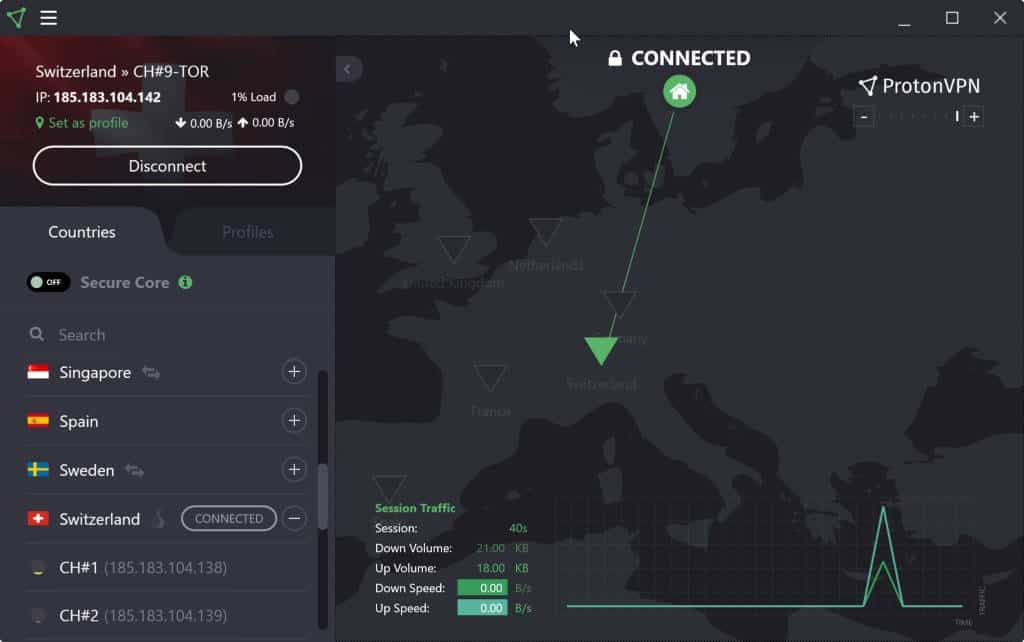
Why Proton VPN is a Public Wi-Fi Superhero
What Makes Proton VPN Stand Out?
Proton VPN is a privacy-first VPN service built by the folks behind ProtonMail. It uses top-notch AES-256 encryption, a strict no-logs policy, and features like a kill switch and Secure Core to keep your data safe. Whether you’re checking emails at a café or banking at an airport, it’s got your back.
I started using Proton VPN for a client who traveled constantly and needed to work on public Wi-Fi. The first time it blocked a suspicious connection at a train station, I was sold. It’s like having a digital shield that protects you without slowing you down.
Why It’s Perfect for Public Wi-Fi
Public Wi-Fi is a hacker’s playground—over 40% of cyberattacks in 2024 involved unsecured networks, according to recent cybersecurity reports. Proton VPN fights back with:
Strong Encryption: Scrambles your data so snoopers can’t read it.
Kill Switch: Cuts your internet if the VPN drops, preventing leaks.
Secure Core: Routes traffic through ultra-secure servers for extra protection.
Free and Paid Plans: Even the free plan works great for basic Wi-Fi security.
For my clients, Proton VPN has been a lifesaver, especially for those who work from coworking spaces or travel hubs. Want to learn more? Check out Proton VPN’s official site for details on plans and features.
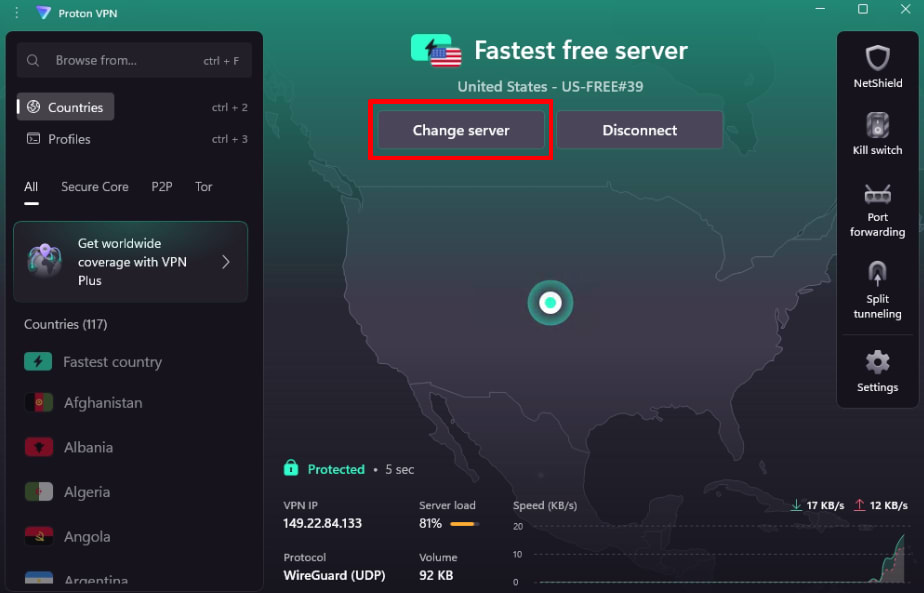
What You’ll Need to Get Started
Before we jump in, here’s what you’ll need:
Proton VPN Account: Sign up for a free or paid plan (paid gives you more servers and features like Secure Core).
Supported Devices: Works on Windows, macOS, Linux, Android, and iOS.
Internet Connection: Essential for downloading and connecting to VPN servers.
Public Wi-Fi Scenarios: Think about where you’ll use it—cafes, hotels, or airports—so you’re ready to test.
I always tell my clients to sign up for an account before traveling. I once had a client try to set it up mid-flight with spotty Wi-Fi—big mistake. Get this done at home first!
5 Easy Steps to Set Up Proton VPN for Public Wi-Fi
Here’s the exact process I use to get Proton VPN running for my clients. It’s quick, usually under 10 minutes, and works even if you’re not a tech guru.
Step 1: Sign Up for Proton VPN
First, head to Proton VPN’s website and create an account:
Choose a plan—free is fine for basic protection, but paid plans (like Plus) unlock faster servers and Secure Core.
Sign up with your email and set a strong password.
Download the Proton VPN app for your device (desktop or mobile).
When I set this up for a freelance designer, we went with the free plan to test it. It worked perfectly for securing café Wi-Fi, and they later upgraded for more server options.
Step 2: Install and Log In
Installing the app is a breeze:
Run the downloaded installer and follow the prompts (it’s like installing any app).
Open the Proton VPN app and log in with your credentials.
If you’re on mobile, grab the app from the App Store or Google Play.
I had a client whose antivirus flagged the installer once. We paused their antivirus during installation, and it went smoothly. If you hit this issue, try that trick.
Step 3: Enable Key Security Features
Proton VPN’s security features are what make it shine:
Open the app and go to Settings > Connection.
Turn on the Kill Switch to block internet access if the VPN drops (crucial for public Wi-Fi).
Enable Secure Core (available on paid plans) for extra protection—it routes traffic through secure servers in privacy-friendly countries.
For a client’s remote team, I enabled the kill switch to prevent data leaks at coworking spaces. It saved them when a hotel Wi-Fi connection flickered out unexpectedly.
Step 4: Connect to a VPN Server
Now, let’s get you connected:
In the Proton VPN app, select a server—choose one nearby for better speed (e.g., a U.S. server if you’re in the U.S.).
Click Quick Connect or manually select a server and hit Connect.
Test it by visiting a safe site like protonvpn.com to confirm the VPN is active.
I always pick a low-load server (check the percentage in the app) for clients who need speed, like a journalist streaming on hotel Wi-Fi. It makes a big difference.
Step 5: Verify Security on Public Wi-Fi
Time to test it in the wild:
Join a public Wi-Fi network (like at a café or library).
Check the Proton VPN app to ensure it’s connected (look for the green “Connected” status or VPN icon).
Visit a secure site (like your email) to confirm everything’s working, and try a test page like Proton VPN’s IP checker to verify your IP is hidden.
When I tested this for a client at an airport, Proton VPN blocked a shady pop-up on a free Wi-Fi login page. That moment proved it was worth the setup effort.
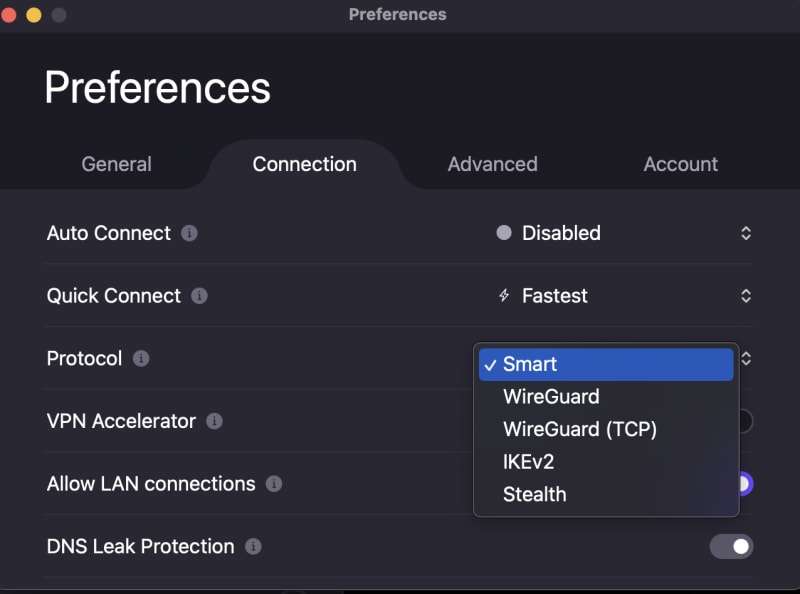
Best Practices for Rock-Solid Wi-Fi Security
Here’s what I’ve learned from setting up Proton VPN for dozens of clients:
Pick Fast Servers: Use the app’s “Quick Connect” or choose servers with low load (under 50%) for smooth browsing. I do this for clients who video call on public Wi-Fi.
Set Auto-Connect: In Settings > General, enable auto-connect for untrusted networks. It saved a client from accidentally browsing unprotected at a coffee shop.
Check Connection Regularly: Glance at the app’s status when joining public Wi-Fi. I make this a habit for clients who travel frequently.
Add Extra Security: Use strong passwords and 2FA for accounts you access on public Wi-Fi. I always pair Proton VPN with 2FA for my clients’ banking apps.
Troubleshooting Common Issues
Even a great tool like Proton VPN can hit a snag. Here’s how I fix common problems:
Can’t Connect to Servers: Switch to another server or protocol (WireGuard is fastest). I had a client switch from OpenVPN to WireGuard, and it fixed their connection issues.
Slow Speeds: Choose a closer server or check your Wi-Fi signal. A client’s slow hotel Wi-Fi improved after we picked a nearby server.
Kill Switch Blocks Access: If you can’t access safe sites, temporarily disable the kill switch in Settings. I did this for a client until we whitelisted their email provider.
For more help, the Proton VPN Support Center has detailed guides and a community forum.

Why You’ll Love Proton VPN on Public Wi-Fi
After using Proton VPN for clients across industries, I can say it’s one of the easiest ways to stay safe on public Wi-Fi. It’s user-friendly, secure, and even the free plan gets the job done. Whether you’re emailing, banking, or streaming, Proton VPN keeps hackers at bay.
Ready to surf safely? Sign up at protonvpn.com and follow these steps. Your data will be locked down in minutes. Got a Proton VPN tip? Share it in the comments—I’d love to hear how you’re staying secure!

