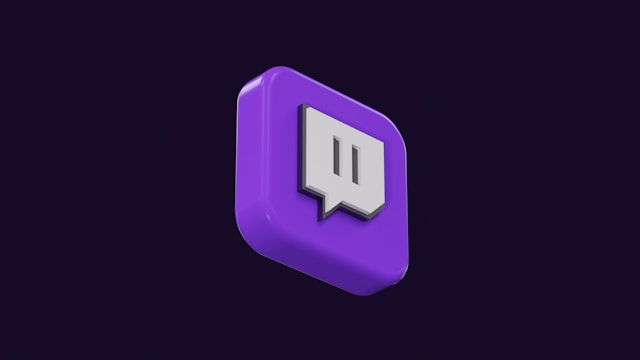
Step-by-Step Guide to Your First Twitch Stream!
Twitch has become the go-to platform for gamers and content creators who want to share their passions with a global audience. Starting your own Twitch stream can be an exciting and rewarding experience, but it can also be daunting if you’re unsure where to begin. As a professional streamer and coach, I’ve guided many aspiring streamers through their first broadcast. In this article, I’ll provide a step-by-step guide to help you successfully set up and execute your first Twitch stream.
Setting Up Your Twitch Account
Creating Your Twitch Account
The first step to becoming a Twitch streamer is creating your account. This is straightforward but crucial for establishing your online presence.
- Visit Twitch.tv: Go to the Twitch website and click on the “Sign Up” button.
- Enter Your Details: Provide a unique username, a strong password, and a valid email address.
- Verify Your Email: Check your email for a verification link and click on it to verify your account.
Pro Tip: Choose a username that reflects your brand or personality. It should be easy to remember and type.
Customizing Your Profile
Your profile is the first thing potential viewers will see, so make it appealing.
- Profile Picture and Bio: Add a high-quality profile picture and write a brief bio that introduces you and your content.
- Channel Art: Customize your channel with a banner and offline image. Tools like Canva can help you create professional-looking graphics.
- Panels: Set up informational panels below your stream to provide details about you, your schedule, and your social media links.
Preparing Your Streaming Equipment
Essential Equipment for Streaming
Having the right equipment can make a significant difference in your streaming quality.
- PC or Console: A reliable gaming PC or console is essential.
- Microphone: A good microphone ensures clear audio. USB microphones like the Blue Yeti are popular among beginners.
- Webcam: A decent webcam allows viewers to see you, making the experience more personal. The Logitech C920 is a solid choice.
- Internet Connection: A stable and fast internet connection is crucial to avoid lag and buffering.
Setting Up Your Streaming Space
Create a comfortable and professional streaming environment.
- Lighting: Ensure your face is well-lit. Natural light or a ring light can work wonders.
- Background: Keep your background clean and tidy. You can use a green screen for a more professional look.
- Comfort: Invest in a good chair and desk setup to keep yourself comfortable during long streaming sessions.
Choosing and Setting Up Streaming Software
Introduction to Streaming Software
Streaming software is necessary to broadcast your gameplay and commentary. Popular options include OBS Studio, Streamlabs OBS, and XSplit.
Downloading and Installing OBS Studio
OBS Studio is a free and powerful option for new streamers.
- Download OBS Studio: Visit the OBS website and download the version compatible with your operating system.
- Install OBS Studio: Follow the installation instructions to set up OBS on your computer.
Configuring OBS Studio for Your First Stream
Set up OBS Studio to capture your gameplay and audio.
- Scenes and Sources: Create a new scene for your stream. Add sources like “Display Capture” for your gameplay, “Audio Input Capture” for your microphone, and “Video Capture Device” for your webcam.
- Audio Settings: Ensure your microphone and desktop audio levels are set correctly.
- Stream Settings: Link OBS to your Twitch account by going to Settings > Stream and selecting Twitch as your service.
Planning Your First Stream
Selecting the Right Game or Content
Choose content that you enjoy and that will attract viewers.
- Game Selection: Pick a game that is popular but not oversaturated. This increases your chances of being discovered.
- Other Content: Consider streaming other types of content like art, music, or just chatting if it aligns with your interests.
Creating a Stream Schedule
Consistency helps build a loyal audience.
- Set a Schedule: Decide on specific days and times for your streams. Stick to this schedule as much as possible.
- Communicate: Let your viewers know your schedule through your Twitch profile and social media.
Preparing a Stream Outline
Plan your stream to keep it engaging.
- Introduction: Start with a warm welcome and a brief overview of what you’ll be doing.
- Gameplay/Content: Plan the main part of your stream. Have goals or topics to keep things interesting.
- Interaction: Engage with your viewers by reading chat messages and responding to questions.
Going Live on Twitch
Starting Your Stream
Once everything is set up, it’s time to go live.
- Open OBS Studio: Ensure all your scenes and sources are ready.
- Start Streaming: Click “Start Streaming” in OBS. This will begin your broadcast on Twitch.
- Monitor Your Stream: Keep an eye on your stream through the Twitch dashboard to ensure everything is running smoothly.
Engaging with Your Audience
Interaction is key to building a community.
- Read Chat: Keep an eye on the chat and respond to viewers.
- Be Authentic: Show your personality and be yourself.
- Encourage Participation: Ask questions and encourage viewers to participate in the conversation.
Handling Technical Issues
Technical difficulties can happen, so be prepared.
- Stay Calm: Don’t panic if something goes wrong.
- Troubleshoot: Check your settings and internet connection. Restart OBS or your PC if necessary.
- Communicate: Let your viewers know if you’re experiencing issues and what you’re doing to fix them.
Promoting Your Stream
Using Social Media to Build an Audience
Social media is a powerful tool for promoting your stream.
- Create Accounts: Set up accounts on platforms like Twitter, Instagram, and Facebook.
- Post Regularly: Share updates, stream highlights, and behind-the-scenes content.
- Engage: Interact with your followers and join relevant communities.
Collaborating with Other Streamers
Networking can help you grow your channel.
- Find Collaborators: Connect with streamers who have similar interests or audiences.
- Host and Raid: Use Twitch’s hosting and raiding features to support each other.
- Collaborative Streams: Plan joint streams to reach new viewers.
Utilizing Twitch Tools
Twitch offers several features to help grow your channel.
- Raids and Hosting: Raid or host other streamers to build relationships and gain exposure.
- Clips: Create and share clips of your best moments.
- Twitch Extensions: Use extensions to enhance your stream with interactive features.
Analyzing Your Performance and Improving
Reviewing Stream Analytics
Twitch provides analytics to help you understand your performance.
- Access Analytics: Go to your Twitch dashboard and view your stream analytics.
- Metrics to Watch: Pay attention to viewer count, chat activity, and follower growth.
Gathering Feedback
Feedback helps you improve and grow.
- Ask for Feedback: Encourage your viewers to provide feedback on your streams.
- Use Surveys: Create surveys to get detailed input.
Continuous Learning and Adaptation
Stay updated with new trends and technologies.
- Stay Informed: Follow industry news and updates.
- Learn and Adapt: Be open to trying new things and adapting your content based on feedback and analytics.
Conclusion
Starting your journey as a Twitch streamer can be both exciting and challenging. By following these steps, you can set up a professional and engaging stream that attracts viewers and builds a community. Remember to stay consistent, interact with your audience, and continuously improve your skills. Good luck, and happy streaming!
Additional Resources
For further improvement, here are some recommended resources:
- Books: “Twitch for Dummies” by Tee Morris and Jared Rea
- Online Tutorials: YouTube channels like Alpha Gaming and Gaming Careers for streaming tips.
- Practice Tools: Use streaming tools and software like OBS and Streamlabs to enhance your streams.
Embark on your journey to become a streaming star today and transform your gaming experience!

